How To Open Your NAT Type
Having issues connecting with friends and family? Games not loading? Challenges with online or running slowly online? Opening your NAT may be the solution!
Having issues connecting with friends and family? Games not loading? Challenges with online or running slowly online? Opening your NAT may be the solution!
Let's start by checking if your NAT Type is closed, but remember, if a game (such as Black Ops) says that your NAT type is moderate or strict, it probably is, so you can skip this NAT Type checking phase.
Step 1. Go on your xbox and hit the xbox guide button, Then System Settings

Step 2. Select Network settings.
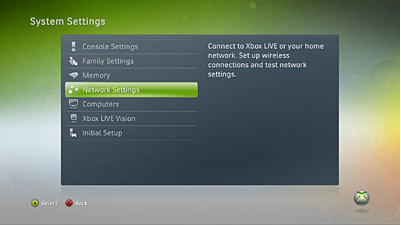
Step 3. Select Test Xbox Live connection
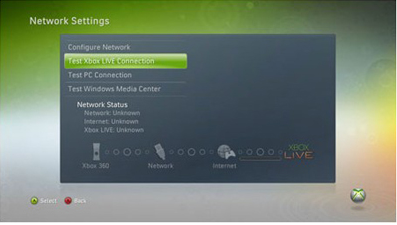

Step 4. if the above error occurs it should say Your NAT is either moderate or strict.
Now let's solve the problem!
Step 5. To fix this go to your router homepage,
to find your ip address, start > start search type in "cmd" this should pop up
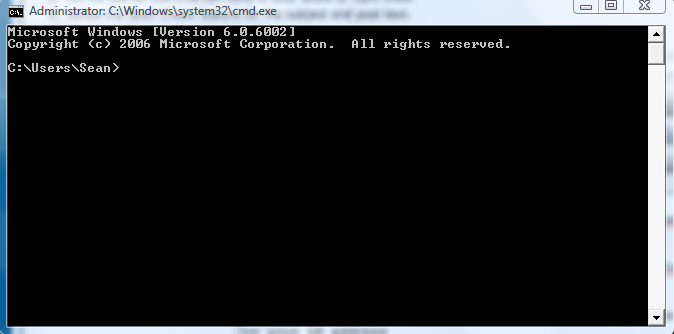
now type in "ipconfig"
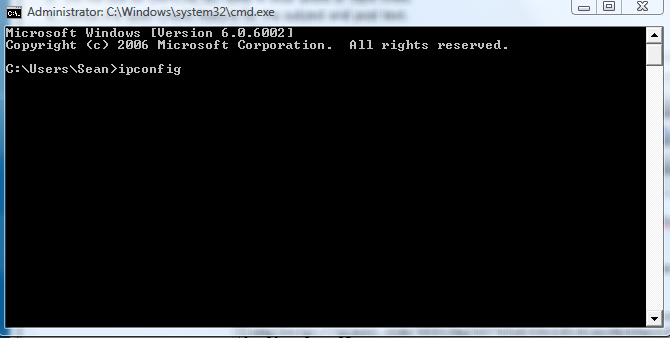
After that hit enter and a bunch of information should pop up
look through all of it until you find your "ipv4" address and look at the last 3 digits of that ip address, you'll need it later
to find your router homepage, type "ipconfig" like earlier, then find your DEFAULT GATEWAY, that is your router's homepage, just type that in the URL address bar
Now click the link below, and continue on with the directions.
http://portforward.com/guides.htm
Scroll down until you see "port fowarding guides by Router", click that

Then, scroll down you should see ALOT of routers, find your router brand, then find your router type underneath the brand name
after you have found your router brand and type click on it and an advertisement should pop up just look in the look in the top left corner and skip it

after that you should come up to another page with a list of letters and guides for them, scroll down once u get to the page and look in the "X" column.
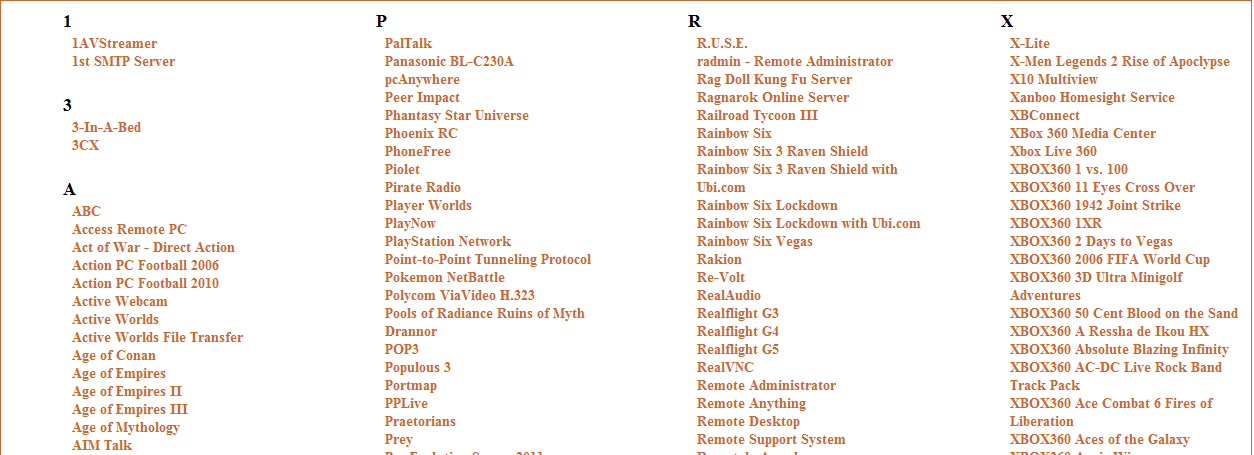
Go under X and look for "Xbox Live 360" and a TuT should pop up on how to open up the ports needed for a perfect connection on xbox live.[/b]
Step 6. I use linksys router so the homepage is 192.168.1.1
Step 7. The password should be "admin" and username "admin"
Step 8. That is the top of the page, click on Adminstration.

Step 9. Go down to UPnP,
 Now Disable UPnP, Click save setting at bottom, then click enable UPnP, then save settings.
Now Disable UPnP, Click save setting at bottom, then click enable UPnP, then save settings.Step 10. Test your NAT again on the xbox, if that doesnt work then it could be your ports settings on your router.
Step 11. Go to applications and settings, then port foward range

Step 12. Copy as exactly as I did, but in the IP address section put the last 3 digits of your IPv4 address
Step 13. Your NAT SHOULD be back to Open now.
Step 14. Test Your connection again
Steps may vary if you have a different type of router.
Did you know you can shorten your long urls with LinkShrink and receive cash for every visit to your short urls.
ReplyDelete